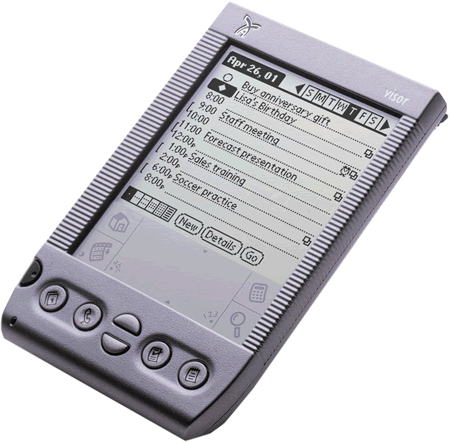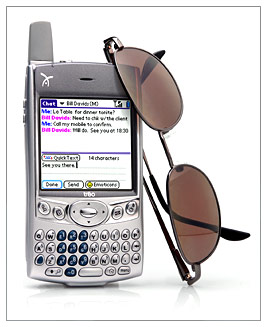Platform: Linux and OS X
Tag Archives: Phone
SYMBIAN Development Environment – 1
SYMBIAN Development Environment (1)
Platform: Windows XP Pro(SP3)
1. Software Packages
For downloading the packages, you need to register an account in the forum of Nokia,
http://www.forum.nokia.com/main/registration/registration.html
1-1. Carbide.C++
http://www.forum.nokia.com/main/resources/tools_and_sdks/carbide/
http://www.forum.nokia.com/info/sw.nokia.com/id/dbb8841d-832c-43a6-be13-f78119a2b4cb.html
Carbide.C++ 1.3
Carbide.c++_v1.3.exe 185MB
1-2. S60 Platform SDKs for Symbian OS, for C++
http://www.forum.nokia.com/info/sw.nokia.com/id/4a7149a5-95a5-4726-913a-3c6f21eb65a5/S60-SDK-0616-3.0-mr.html
S60 Platform SDKs for Symbian OS, for C++, 3rd Edition, Feature Package 2(FP2)
S60-3.2-SDK-f.inc3.2130.zip 438MB
1-3. Open C/C++ Plug-ins for S60 3rd Edition
http://www.forum.nokia.com/info/sw.nokia.com/id/91d89929-fb8c-4d66-bea0-227e42df9053/Open_C_SDK_Plug-In.html
Plugin_For_S60_3rd_Ed.zip 41.3MB
2. Installation
Please install above 3 packages as default path.
Installation order: Carbide.C++, S60 SDK, Plugin.
After Carbide.C++, you may need to install ActivePerl-5.6.1.635-MSWin32-x86.msi:
http://downloads.activestate.com/ActivePerl/Windows/5.6/ActivePerl-5.6.1.635-MSWin32-x86.msi
3. Emulator
Start->S60 Developer Tools->Emulator
4. Try first example application for S60
Run Carbide.C++ 1.3
Start->Carbide.c++ v1.3->Carbide.c++ v1.3
In the welcome page, you could click “Tutorials”->”Create an application emulator debug example”, and follow this tutorial to build your first example application for S60.
(Info: If the welcome page takes all space of the workspace in Carbide.c++, it makes you can’t find the project tree and other things, PLEASE CLICK “Restore” OPTION IN THE TOP-RIGHT CORNER OF THE WELCOME PAGE!)
Follow above steps to create your project, but if you can’t see any template in “New Symbian OS C++ Project” dialog when you enable “Filter templates based on enabled SDKs”, it means Carbide.c++ doesn’t find the SDK which you had installed. Then please cancel the dialog.
In the main menu of Carbide.c++, Window->Preferences->Carbide.c++->SDK Preferences, you will find out there is nothing in the “Available Symbian OS SDKs”. Please click “Add New SDK”, in the “Add New SDK” dialog, SDK ID: should be “S60_3rd_FP2_SDK”, EPOCROOT: should be “C:S60devicesS60_3rd_FP2_SDK”, Vendor: should be “com.nokia.s60”, Is Default: should be “yes”. Then click “OK” on it. Click “Rescan All SDKs” and “OK”.
Now you can return to your project.
Follow the tutorial, you could run the application in the emulator, in my case the emulator path should be: C:S60devicesS60_3rd_FP2_SDKepoc32releasewinscwudebepoc.exe
Why not try it on your phone?
Copy C:SymbianCarbideworkspaceOroboroussisOroborous_S60_3_X_v_1_0_0.sisx to your phone via usd disk mode. Install it and run it.
If you got some errors like that “Certificate error. Contact the application supplier.”, you need to set your phone like this:
Installations->App. mgr.->Options->Settings, choose “All” for “Software installation”.
Then all should be ok.
解决了 Nokia E90 上用 WIFI 打 Skype 的问题了
更新:
2020年8月26日 Fring Is Dead Now: Try These 10 Alternatives In The Absence
把 Nokia E90 刷成其它语言
[How to] Reflash your Nokia E90 with a different firmware/language pack
How to (re)flash your Nokia E90 with a different firmware/language pack.
Because I see this question popping up more often and I now even got a PM about this subject, I decided to post a quick How-To about reflashing your Nokia E90 to a different language version.
First of all you will need to download and install the Nokia PC Suite.
You will need this program to 1. make a backup of your phone and 2. you will need it for the USB drivers.
The Nokia PC Suite page can be found here: Nokia PC Suite page
You can find a direct download to the latest version 6.84 here: Nokia PC Suite 6.84
Now we will install the Nokia Software Updater (NSU) to flash the new firmware to your phone.
you can download the NSU program from this page: Nokia Software Updater
You can find a direct download to the latest version here: Nokia Software Updater
You can check for the availability of a new firmware on this page: Firmware Availability
In case of a Nokia E90 with a product code from Singapore (0544485) you can see that currently the latest firmware is version 07.24.0.3
Finally you will need to download and install the Nemesis Service Suite.
You can find more info about the NSS on the following page: Official NSS Page
Download and install the NSS for this direct link (Version NSS103812): NSS103812.zip
Unzip and Install, you can choose any option but the Virtual USB drive should be okay.
Notice: Without the Nokia PC Suite the NSS will not detect your Nokia phone! Always install the Nokia PC Suite first!
[I do not include screenshots for the following steps, if required PM me ]
Step 1.
Connect your Nokia E90 with the included USB cable and select “PC Suite” as the selectable mode.
Step 2.
Let the Nokia PC Suite detect your telephone and let windows install the required drivers.
This might take a few seconds.
Step 3.
Fire up the Nemesis Service Suite Program.
Step 4.
When in the main program, click on the “scan” button in the top-right of your screen. (the magnifying glass button 😉 )
Step 5.
After NSS detected your phone without errors, click on the “Phone Info” button.
Step 6.
Look for the “Product Data Edit” section to the right of your screen and click the “Read” button to read the current values of your Nokia E90.
Step 7.
You can now enable the “Product Code” line and alter your current Product Code to the required Product Code.
Step 8.
Click on the “Write” button to write the new value to your Nokia E90.
Step 9.
You can now close the NSS and continue by opening the Nokia Software Update program.
Step 10.
Go through all the steps of the NSU program and finally update your firmware.
Currently the firmware for the EMEA and APAC region are the same version except they of course contain different languages and such.
Because of this you might be asked by the NSU program is you really want to reflash your current firmware.
You must click yes or you will end up with the wrong firmware once more.
Note:
If you bought your Nokia E90 in the UK you will have the same keyboard layout as the APAC version.
I verified this with my own Nokia E90 which is a UK EMEA 1 version.
For a picture of the APAC keyboard you can click here.
I altered the product code of my own Nokia E90 from a UK EMEA 1 model to an APAC Singapore version.
From:
0514979: EMEA 1 – UK red
To:
0544485: APAC Singapore – Colour unknown
The EMEA 1 model has the following languages:
English, Dutch, Russian and a 4th language (Either Turkish or Spanish)
I currently have the following languages:
English, Simplified Chinese, Melayu, Indonesian
Remember that when flashing to a different region, you may loose certain pre-installed region specific programs.
In my case I gained a Chinese-English-Chinese dictionary
I will post a list with known product codes for the Nokia E90, both EMEA and APAC in a follow up post.
If you have any questions, advice, comments or just want to flame…. let me know
Nokia E90 Product codes:
Known Asian product codes:
0544491: APAC Honk Kong – Colour/version unknown (No Chinese)
0544485: APAC Singapore – Colour/version unknown
0546002: APAC Indonesian – Red
0546003: APAC – Colour/Version unknown (Might be Singapore too as they both have the same language pack)
Known EMEA product codes:
0514979: EMEA 1 – UK red
0533332: EMEA 1 – UK mocca
0544294: EMEA 1 – South Africa mocca
0545983: EMEA 1 – South Africa red
0544295: EMEA 2 – Scandinavian1 mocca
0545986: EMEA 2 – Scandinavian1 red
0545807: EMEA 3 – Scandinavian2 mocca
0545988: EMEA 3 – Scandinavian2 red
0546493: EMEA 4 – Red …
0544297: EMEA 4 – Mocca …
0544351: EMEA 5 – German mocca
0545990: EMEA 5 – German red
0548270: EMEA 5 – German red (SWAP)
0552044: EMEA 7 – France Native red
0552045: EMEA 7 – France Native mocca
0544356: EMEA 8 – Spain mocca
0544380: EMEA 9 – Turkey mocca
0546526: EMEA 10 – Czech mocca
0550193: EMEA 10 – Czech red
0544383: EMEA 11 – Greece mocca
0546435: EMEA 12 – Hungary mocca
0544384: EMEA 13 – Poland mocca
0545995: EMEA 14 – Russia red
0544388: EMEA 14 – Russia mocca
0544393: EMEA 14 – Ukraine mocca
0545997: EMEA 15 – Italy red
0544403: EMEA 15 – Italy mocca
0545999: EMEA 16 – Arabia1 red
0544406: EMEA 16 – Arabia1 mocca
第一部 Android 手机?
提起 Google Android,大家应该都不会陌生。
最近的 PC Magazine 的 CES 报告中,提到了 Wistron NeWeb Corp. (WNC) 的 GW4,它就是使用 Qtopia 的电话版本做的,hoho。
原文链接在这里。
Qtopia Phone 完全 GPL 了
“Qtopia Phone Edition to be completely open source under GPL license; Trolltech adds Neo as an open hardware platform for Qtopia development”
Trolltech Labs Blogs – Qtopia Phone is completely GPL
Trolltech Announces Qtopia Phone Edition Integration with Neo 1973 Phone
GPL’d Linux stack supports touchscreen phones
GPE Phone发布了
有点像Linux桌面的发展情况,KDE、GNOME两大桌面环境共存。Qtopia/Opie、GPE都存在于嵌入式Linux上,在Qtopia Phone之后,GPE Phone也发布了,当然还有一个比较重要的一点是Qtopia Phone一直没有按GPL发布,所以可以说GPE Phone应该是目前少数开源的手机平台之一了。
当然GPE Phone也只是刚刚开始,还有很多要完善的地方,开源软件做手机确实很困难,很多手机平台都是封闭的,操作系统和驱动程序也许还有很多要完善的地方。
另外值得一提的就是GPE Phone主要是由在北京的法国电信中国公司的开发人员为主开发的,其中核心开发人员之一余义军,曾是Trolltech北京办事处的第一名技术人员,他是在2005年8月离开Trolltech去法电的。
我的数码装备
我想谈谈我的数码装备,还是从我接触计算机和数码设备的历史开始谈起吧。
我大约是在上初中的时候见到的计算机(不是计算器),好像是一台苹果机,老师在上面演示一些函数的图像。后来就是上高一的时候,学校开设了计算机课,当时使用的机器大约是8086,黑屏幕绿字的,我就是从这里开始学习了DOS和BASIC,不过,BASIC当时没有好好学习,后来就是纸上谈兵,只是看谭浩强的C语言教程。
直到大学一年级,由于老师的关照,在Windows 3.2的486机器上开始了C语言的学习。大一寒假后,开学宿舍就合伙买了电脑,Pentium MMX166,至于主板、显卡、声卡、显示器什么的当时都不太懂。记得刚买来机器的时候,第一次调试Windows 95的时候,我设置显示器的分辨率,我们的显示器好像最大只能到1024×768,可是我把它设置成1280×1024,于是显示器黑了,而且好像是没有反应了,于是就重装了操作系统。现在想起来,好像对等一会儿,或者按ESC,显示器应该恢复原来可用的设置。不过我想,也正是我当时的做法,使我学会了安装操作系统等很多实际的操作。
大一的期末考试之后,在班导师的推荐下,我到了系里的计算机实验室给老师帮忙。在那里我从老师和很多学长那里学了很多东东,软件、硬件的都有一些,不过因为自己的原因,对硬件的东西一直都不太过敏,软件的多一些。在实验室里,我开始接触Internet了,到大二上学期接触了BBS,开始了我的BBS生活,一直到现在。
大三下学期,在老爸的赞助下,买了第一台属于自己的电脑(在这之前给亲戚和朋友也买过电脑)。为了节省银子,CPU用的是AMD K6-2 450,主板也是集成的。
大四下学期提前到了公司报到,开始了工作的生活。买了手机,西门子3568i,应该也属于数码设备的一种吧。我喜欢它的分辨率和清晰的字,不过就是在输入汉字的时候无法输入标点符号。
因为工作的关系,我用上了一台联想天玑5000S,开始了我的掌上数码生活。后来又自己添了一个128M CF卡和读卡器。
原来那台计算机一直放在家里,给妹妹用了。所以在工作一年之后,给自己又买了一台计算机,AMD Duron 1G、256M DDR、17″纯平、16X DVD,生活越来越好了。
终于有银子买自己已经看中了一年的数码相机了,Canon PowerShot G2。开始了我的DC生活,周末开始走出去了,拍下自己喜欢的东西。
由于公司内的调动,天玑不再属于我了,于是生活中总是觉得缺少了些什么。终于忍受不住了,弄了台二手的HandSpring Visor Platinum(16M)。
下一步的目标是什么呢?给我的G2加个镜头?3X太少了。还是接着攒,弄个iBook?
柯达的免费数码冲印活动,我参加了,第一次把自己的数码照片冲印出来了,太爽了!
终于禁不住诱惑,2003年10月份,我购入了Sony的MZ-N10,好爽,从此mp3也听不入耳了。
2003年11月份看到了UGLee老大有关Treo 600的介绍,就已心动,经过半年多的折磨,通过几位朋友的帮忙,2004年5月下旬终于拿到了Treo 600。
下面是我的数码装备的图片: